Scroll down and click the download button to get the Admin Panel in PHP project with complete source code for free.
Overview
The Simple Admin Panel in PHP is a basic CRUD (Create, Read, Update, Delete) application built using PDO (PHP Data Objects) with Object-Oriented Programming (OOP) principles. This mini project focuses on the admin-side functionality, allowing administrators to manage product information and categories efficiently.
This project provides an easy-to-use solution for managing and maintaining records on any website.
About the System
This project is developed using PHP, JavaScript, and CSS. The system includes only the Admin Panel, where the admin can:
- Add, view, update, and delete products
- Manage product categories, sizes, and variations
- Edit or remove records as needed
The design is kept simple and user-friendly, ensuring that even beginners can easily navigate and operate the panel.
Features of the Admin Panel In PHP :
- Admin login system
- Manage products and categories
- CRUD operations using PDO and OOP
- Clean and minimal user interface
- Easy to customize and integrate
Demo
Watch the video demo below to see how the project works.
Click below button to download source code
How To Run The Admin Panel In PHP Project?
To run this project, you must have installed a virtual server i.e XAMPP on your PC (for Windows). This News Management System is in PHP with source code is free to download, Use for educational purposes only!
After Starting Apache and MySQL in XAMPP, follow the following steps.
1st Step: Extract the file
2nd Step: Copy the main project folder
3rd Step: Paste in xampp/htdocs/
4th Step: Open a browser and go to the URL “http://localhost/phpmyadmin/”
5th Step: Then, click on the databases tab
6th Step: Create a database naming “swiss_collection” and then click on the import tab
7th Step: Click on browse file and select “swiss_collection.sql” file which is inside the “DB” folder
8th Step: Click on go.
After Creating Database,
9th Step: Open a browser and go to the URL “http://localhost/admin_panel/”

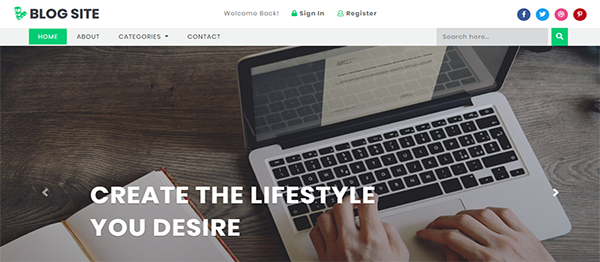
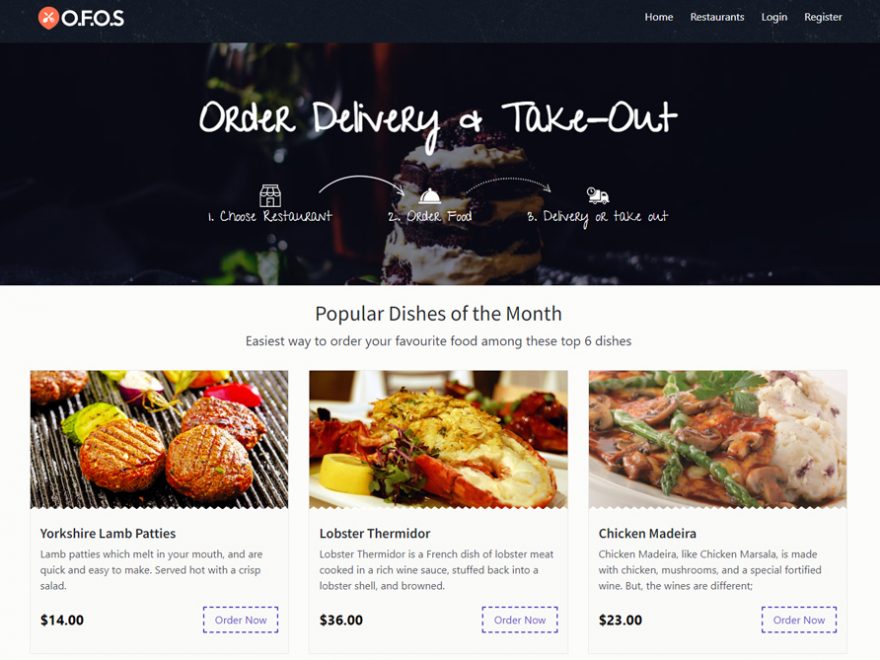

Leave a Reply